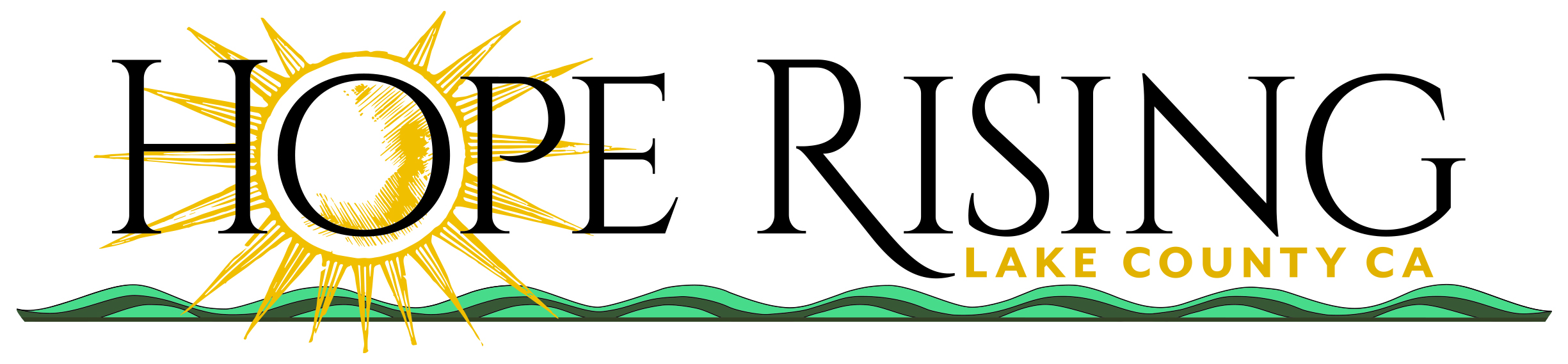Location Report Builder
HelpThis page is optimized for desktop.
The location report builder tool is an easy way to tell the story of your community in a beautiful and simple report. To get started select a location then add in indicators, maps, custom text and more to create a report that can be downloaded as a PDF and easily shared with others.
To start please select a location:
Add Indicator Components
Indicator components are simple charts, tables, text, and icons that show indicator data on Hope Rising.
Search for an indicator by name or keyword. Choose an indicator from your search results, then decide which components you would like to add to your report. Hover over an available component to see an example of the visualization.
Select an indicator:
Select Components:
Add Demographic Components
Demographic components are simple charts, tables, and text that show summary-level demographics on Hope Rising.
Select which category of demographic data you would like, then use the check boxes to decide which components you would like to add to your report.
Hover over an available variable to see an example of the visualization
Select Category:
Select Components:
Add SocioNeeds Index® Suite Components
SocioNeeds Index components visualize socioeconomic need. Locations in the United States are given an index value from 0 (low need) to 100 (high need). Locations on Hope Rising are ranked from 1 (low need) to 5 (high need) based on their index value. Use the check boxes to decide which components you would like to add to your report.
Hover over an available component to see an example of the visualization.
Select Index:
Select Components:
Add Location Map Components
Location Map components give context about your selected location and its surroundings. You can highlight the selected location, and also show a boundary of the geographic extents of Hope Rising.
Select Components:
Save Report
Import a previously saved report.
Select a report: